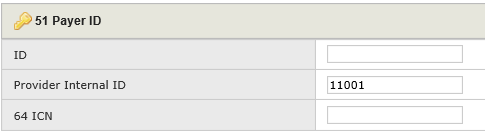
If Medicare was billed as primary and should have been billed as MSP a replacement bill must be sent. When this occurs, Medicare creates the patient’s episode, which prevents the agency from sending an original MSP claim. In order to make the correction the agency must send a replacement bill.
To send a replacement bill:
1. On the Main Menu, navigate to Accounts | Account Summary.
2. Search for the applicable patient.
3. In the Account Summary screen, click on the Medicare claim
4. Click the Adjustments tab.
5. Click Replace Bill. This will ensure that the claim goes with a 327 type of bill, which indicates to Medicare that this is a replacement.
This will remove the original charges and place this claim in a ready to bill status. Follow the instructions for Creating the MSP Final Claim.
1. Click the firstREV tab to access the firstREV interface.
2. Using the toolbar, navigate to Claims | Institutional.
3. Locate your claim using the Quick Search feature.
4. Double-click anywhere in the row within the grid to select the desired patient claim.
5. Verify the claim is clean and contains no errors.
6. Scroll down to section 51 Payer ID.
7. In the 64 ICN field, enter the ICN number of the original claim.
8. Scroll down to the Condition Codes section and enter the appropriate D0-D9 codes (if applicable).
9. Follow the instructions for Adding Remarks to indicate the reason for the adjustment.
10. Follow the instructions for Adding Primary Payer Details to complete the Medicare Secondary Payor process.
For further assistance, please contact HEALTHCAREfirst Support at 888-563-7016.