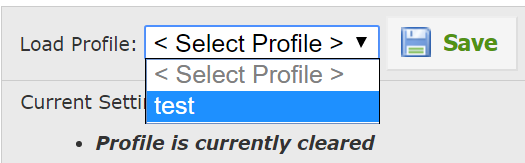The Groups area contains all existing user groups within the agency’s firstREV account. Records in the Groups grid are synchronized with the records that are entered in firstHOMECARE or firstHOSPICE (in References Files | firstREV User Groups). Refer to the Assigning Permissions for firstREV Users topic for instructions on how to assign a firstREV user to a user group from within the Enterprise Edition software.
By default, the following user groups are established for each agency:
1 Administration — Users are able to access all menu options available in firstREV.
2 Intake Coordinator — Users have access to Patients, Eligibility, and Support menu options.
3 Billing Coordinator — Users have access to Patients, Claims, Collections, Reports, Settings, and Support menu options.
|
|
Any settings that are applied to a grid (whether from the Filters tab or Sorting tab) will remain until they are cleared by the user. |
Administrative users can create groups within the application to give certain users specific access. Select Settings and then Groups in the menu bar at the top of the screen to display the Groups grid. To add a group, select 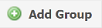 . To edit which users are included in a group, select
. To edit which users are included in a group, select ![]() . To delete a group, select the
. To delete a group, select the ![]() icon.
icon.