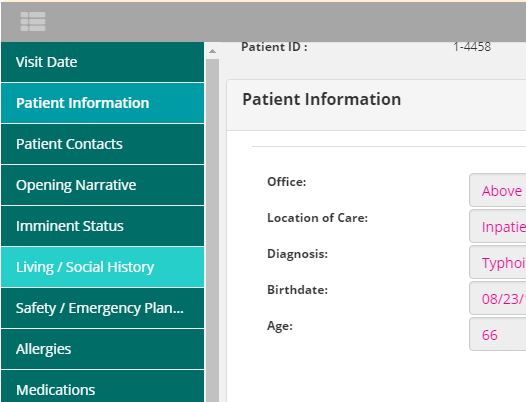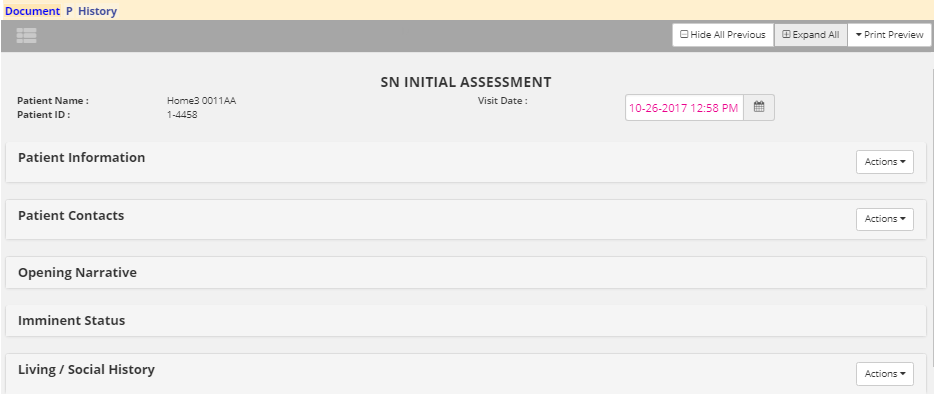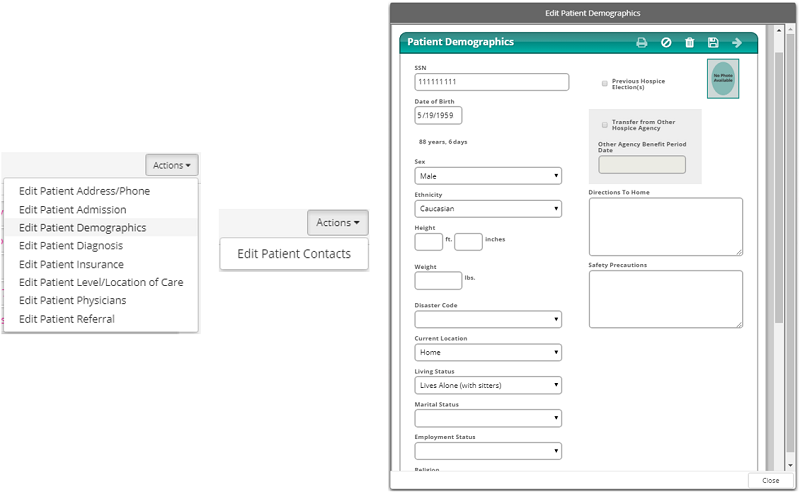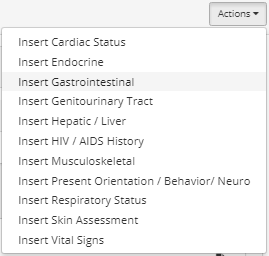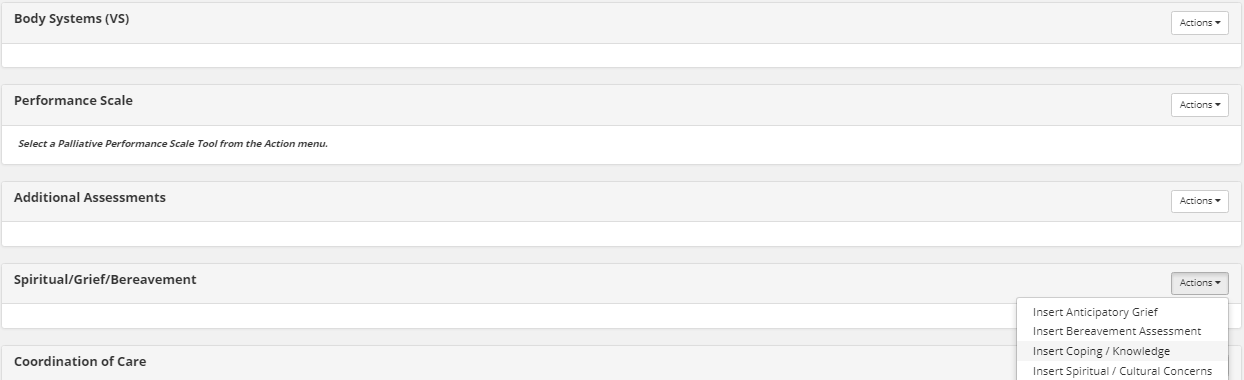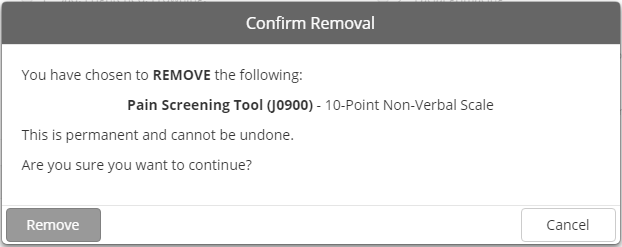Updated User Interface
All of the enhanced documents utilize an interactive interface that allows the process of completing documents to be quick and intuitive for users. Data is entered using various fields throughout the assessment forms (i.e. text fields, date-selection calendars, radio buttons, checkboxes, drop-down menus, etc.), which the software saves automatically as users work through the document.
All data is entered within a single screen, or tab, which users can progress through by moving down as they complete each section (or select a section from the navigation menu). Interactive assessment forms are much more accessible than prior documentation as users no longer have to remember which parts of the assessment are contained in each numbered tab. Aside from the interactive format, the enhanced documents contain a variety of other useful functions, which are detailed in the following sections according to application.
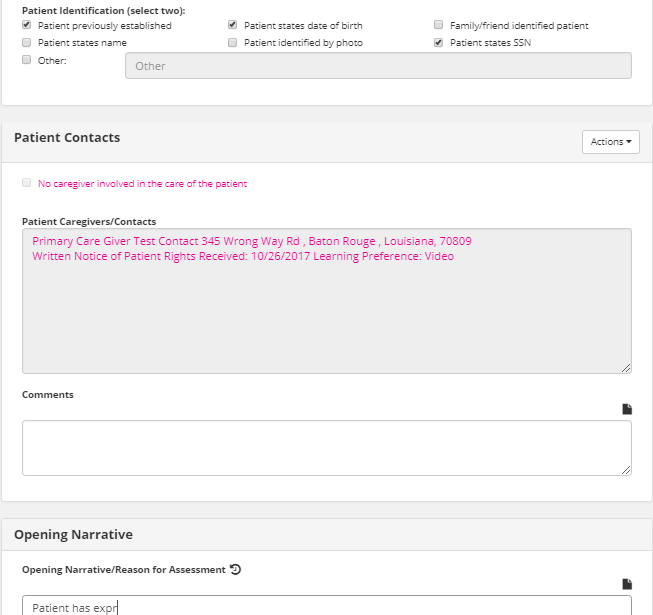
Automatic Data Population
To ease the process of entering data (especially common patient details), existing information automatically populates in the corresponding fields (e.g. Patient Name, Birthdate, Diagnosis, Allergies, Patient Contacts, etc.) from the patient chart, when applicable. Patient data that synchronizes from the patient chart is indicated by pink text. This can be specific text that was entered in the patient chart, but may also include selections that have been made in certain checkbox, radio button, or drop-down fields. As shown in the sample below, the Patient Information section contains several fields often populated from information in the patient chart.
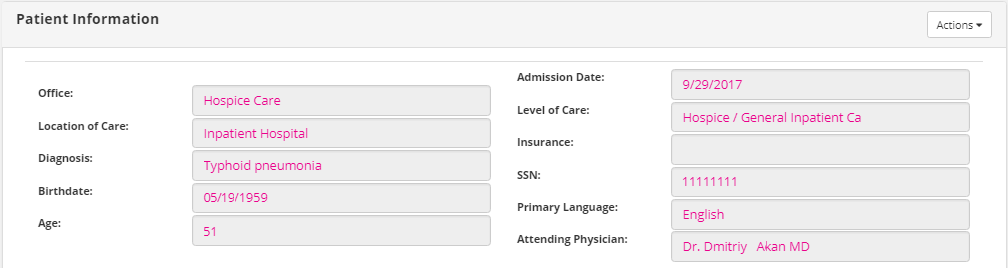
Document Header
A header displays at the top of each enhanced document containing several identifying pieces of information that is associated with the document. This header includes the specific type of document that is currently open (e.g. SN Assessment, HIS - Admission, MSW Visit Note) as well as the Patient Name, Patient ID, and associated Visit Date.