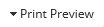 .
.
To print OASIS-specific clinical documents:
1. From the Main Menu, click Patients then select a patient.
2. Click the Documents tab.
3. Click the document name link in the Document grid. Enterprise Edition will display the document in a new tab.
4. Click 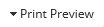 .
.
5. Select the desired option All Questions/Answers or Questions with Answers. A separate window will then appear, displaying the entire document in the default .pdf reader program on your computer.
6. Click the printer icon (or other applicable option) from the menu to the bottom-right to open the document in Print Preview.
7. Choose your printer and any additional preferences of how you'd like to print the document (e.g. Page range, Number of copies, Layout, etc.).
8. Click Print to send the queued document to the selected printer.