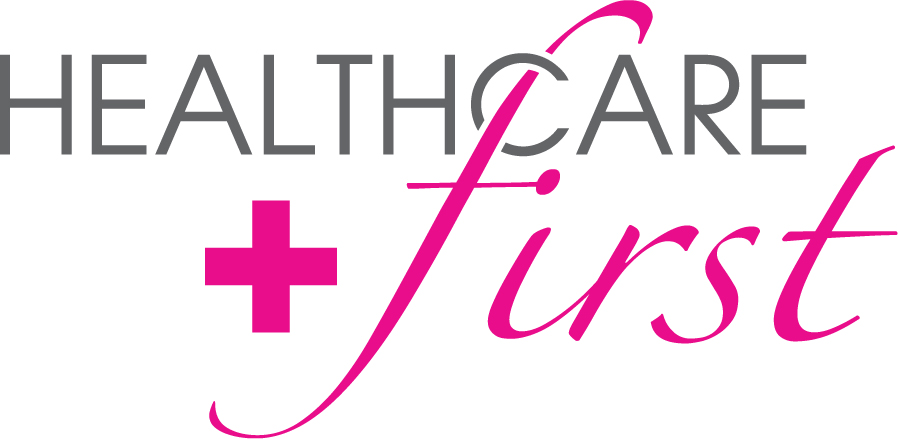 Enterprise Edition 14.16 Release Notes
Enterprise Edition 14.16 Release Notes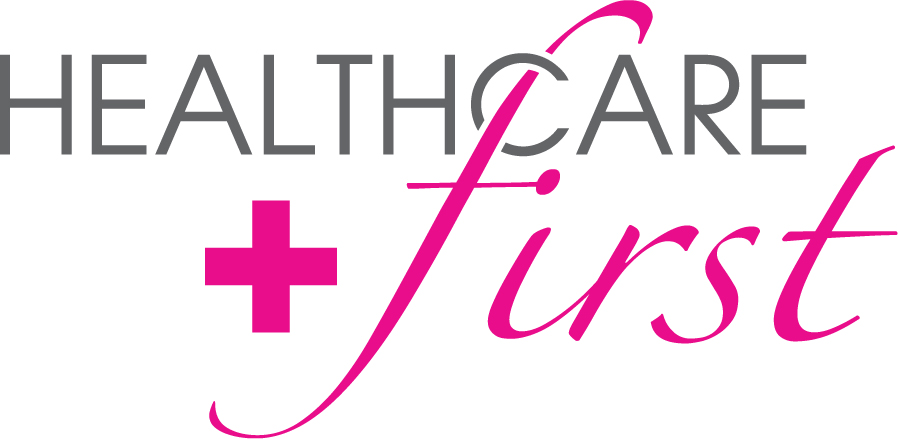 Enterprise Edition 14.16 Release Notes
Enterprise Edition 14.16 Release Notes

September 29, 2014
Below are the latest updates to Enterprise Edition.
NOTE:
Release Notes will now contain an icon ![]() to denote any time a release item will include a process change from the way the item previously functioned. Pay close attention to these items to adjust your work flow and processes accordingly.
to denote any time a release item will include a process change from the way the item previously functioned. Pay close attention to these items to adjust your work flow and processes accordingly.
firstHOMECARE & firstHOSPICE
Maintenance
Changes have been made to Billing to fix issues that were causing claims that contained physician last names of less than four characters with a suffix to fail PECOS validation. The physician suffix will no longer be included in the claim.
Changes have been made to Clinical Documents to fix issues that were causing the T page to not flow from the SOC document to the T page of any Visit Note.
Changes have been made to Documents and Document Tracking to change the name of the Recert Plan of Care (RPOC) to Plan of Care/Physician Orders (POC) on the screen once selected, and on printed documents.
Changes have been made to Reports | Revenue Report to fix issues that were causing the sum of reported totals per Office to not match the Grand Totals reported.
Changes have been made to Clinical Documents to fix issues that were causing the markers on the Wound page to not properly flow forward to subsequent documents.
![]() PROCESS CHANGE - Users now have the ability to create an Inactivate Oasis, HEALTHCAREfirst Support interaction is no longer required.
PROCESS CHANGE - Users now have the ability to create an Inactivate Oasis, HEALTHCAREfirst Support interaction is no longer required.
Changes will be made to the Document screen that will allow the user to Inactivate an Oasis when the Oasis is Locked, has been Submitted and does NOT have Revisions. The Inactivate button will display to the right of the Electronic Signature button below the Documents grid when the applicable Oasis is selected/highlighted in the grid.
Changes have been made to Billing to exclude non-verified CellTrak charges from claims.
Changes have been made to Reports | Scheduling | Therapy Reassessment to fix issues that were causing the report to count Therapy Visits more than once.
Changes have been made to Reports | Scheduling | Therapy Reassessment to fix issues that were causing patients without Case Managers to be excluded from the report. If the Case Manager Restriction is set to All, all patients, regardless if they have a case manager, will now display on the report.
Enhancements
Changes have been made to Billing to add two new billing errors, one for each line of business, Visit0HOM and Visit0HOS. The error messages will trigger any time a charge is included in the billing batch with a Visit Time Duration that is zero or negative, and will state “A visit on this patient has a zero or negative duration.” The default setting for the new billing errors will be set to Warning, and the Severity can be modified in Master Files | Payors/Plans | Payor Billing Errors. For agencies who previously utilized the VisitZERO billing error, the severity may be a value other than Warning.
![]() PROCESS CHANGE -New Alert added.
PROCESS CHANGE -New Alert added.
Changes have been made to Alerts to add Alert 262- A Non-Qualified employee is scheduled for a therapy reassessment visit. The alert will look for Therapy Reassessment Visits that are scheduled with a non-qualified employee. The visit must be a Reassessment Visit and the assigned employee must be designated as Qualified on the personnel screen by checking their Qualified to Perform CMS Therapy Reassessments checkbox. The discipline of the visits is also required to match the Discipline of the employee. Alerts are only added for current or future visits, but past alerts that are no longer valid will be resolved.
firstHOMECARE
Maintenance
Changes have been made to Documents | SN Start of Care/Resumption of Care C-2.00 to fix issues that were causing the F2F encounter Date collected on page 21 to not populate the associated period F2F Date field on the Admission/Discharge | PPS Episodic Periods tab.
Changes have been made to Billing to fix issues that were causing the HIPPS code and 0023 detail line to not be included on non-episodic Medicare Advantage claims when the first charge was Supply or the first charge was not from the earliest visit.
Changes have been made to Reports | Charge Entry By Visit Date and Charge Entry by Entry Date to update the reports to include verified CellTrak charges.
Changes have been made to Documents to update Assessments with a M0090 date of 10/01/2014 or later to use the new V3514 version.
Changes have been made to Billing to fix issues that were causing the Payor Billing Error VSTNOTREL to be issued for Canceled Visits.
Enhancements
Changes have been made to Reports | Accounting and Billing to add two new reports, Unbilled RAP and Unbilled EOE reports.
The Unbilled RAP report was designed to assist you in easily locating RAP items on episodic payors that have not yet been billed. The report will additionally contain dollar amounts of unbilled revenue associated with each line item.
The Unbilled EOE report was designed to assist you in easily locating EOE items for episodic payors that have not yet been billed. The report will additionally contain dollar amounts of unbilled revenue associated with each line item.
· ![]() PROCESS CHANGE - Face to Face.
PROCESS CHANGE - Face to Face.
Changes have been made to Clinical Documents to add the ability for dates entered on Face to Face documents to flow to the Face to Face field on the Episodes tab.
When locking the Face to Face Physician Encounter document, the Face to Face Date collected inside the document will flow to the Face to Face Date field on all existing Active PPS Episodic Periods that have not had a final claim batched. If one or more periods is encountered which has a Face to Face Date entered on the PPS Episodic Periods tab that is different than the supplied date in the Face to Face Physician Encounter at the time it is locked, a prompt will display allowing the user to overwrite and prefill the date for all of the active periods.
If the Face to Face Physician Encounter document exists on the Documents tab at the time an assessment which collects the Face to Face Date (for example SN Start/Resumption of Care C-2.00) is locked, the Face to Face Date inside the last locked Face to Face Physician Encounter document will be reflected on associated PPS Episodic Period. No prompting will occur, and the Face to Face Date entered in the Face to Face Physician Encounter document will be used regardless if a date was/wasn't entered inside the assessment.
·![]() PROCESS CHANGE - Orders
PROCESS CHANGE - Orders
Changes have been made to Orders to default Begin and Projected End dates for Physician Orders created on the Orders tab for a homecare patient based on data found on the PPS Episodic Periods tab and the Order Type drop down selection.
Order Type Initial Order - The Begin and Projected End Dates will default to the period Start and End dates where the Start Date equals the Admit Date entered on the Admission tab. If no Period exists, the Begin Date will default to the Admit Date and a Projected End Date which reflects a 60 day period. If no Admit Date is saved on the Admit tab, no date defaulting will occur.
Order Type Recertification Order - If a period is found which today’s date intersects with and today’s date is not within the last 5 days of the period the Begin and Projected End Dates will default to the period Start and End dates. If today’s date intersects with the Period and is within the last 5 days of the period, the Begin Date will default to the day following the End Date of the Period. The Projected End Date will default to ta date that reflects a 60 day period with the defaulted Begin Date. If no Period exists which today intersects with, no date defaulting will occur.
For all other Order Type selections - Regardless if a period is found which today’s date intersects with, the Begin and Projected End Dates will not default.
Inside the Physician Order, the Current Period will display the Start and End Date of the period found on the PPS Episodic Periods screen which intersects with today’s date. If no period is found, none will display.
firstHOSPICE
This release contains multiple items related to the CMS Hospice Final Rule regulations that have a deadline of October 1, 2014. Following are links that contain further information regarding the included regulatory items. Please refer to these links for more details.
http://www.gpo.gov/fdsys/pkg/FR-2014-08-22/pdf/2014-18506.pdf
https://www.cms.gov/Regulations-and-Guidance/Guidance/Transmittals/Downloads/R3032CP.pdf
Maintenance
Changes have been made to Clinical Documents to fix issues that were causing the Medical Social Work Visit Note to not correctly include the Visit Date and Visit Time on page 1, and Comments on pages 3 & 4 on revised documents.
Changes will be made to Clinical Documents to fix issues that were causing F2F document to not correctly flow all data forward when a revision was created.
Changes have been made to Reports | Accounting-Locked | Revenue Report to fix issues that were causing the Office totals to not equal the Grand totals when claims backed out in a different month than they were created were included in the report.
Changes have been made to Reports | NQF Report to fix issues that were causing the report to return an error for patients with particularly long first and/or last names.
Changes have been made to Documents to fix issues that were causing the Hospice Aide Care Plan B Electronic Signature to display from the last viewed document with an Electronic Signature. The accurate Electronic Signature will now display.
Enhancements
![]() PROCESS CHANGE - Orders
PROCESS CHANGE - Orders
Changes have been made to Orders to default Begin and Projected End Dates for Physician Orders created on the Orders tab for a hospice patient based on data found on the Election Period tab and the Order Type drop down selection.
Order Type Initial Order - The Begin and Projected End Dates will default to the period Start and End dates where the Start Date equals the Admit Date entered on the Admission tab. If no Period exists, the Begin Date will default to the Admit Date and a Projected End Date which reflects a 90 day period. If no Admit Date is saved on the Admit tab, no date defaulting will occur.
Order Type Recertification Order - If a period is found which today's date intersects with, the Begin and Projected End Dates will default to the period Start and End dates. If no Period exists which today intersects with, no date defaulting will occur.
For all other Order Type selections - Regardless if a period is found which today's date intersects with, the Begin and Projected End Dates will not default.
Inside the Physician Order, the Current Period will display the Start and End Date of the period found on the Election Period screen which intersects with today’s date. If no period is found, none will display.
If neither Begin or Projected End Dates has a value at the time the Order Type is selected, the dates will default as described above without any prompt to the user. If either the Begin or Projected End Date has a value which doesn't match the default dates for the Order Type selection as described above, a prompt will launch with the recommended dates. The user can either apply or discard the recommended dates.
Changes have been made to update the Hospice Wage Index to meet 2015 CMS requirements. Please refer to the regulatory links above for further details on the new requirements.
![]() PROCESS CHANGE -Notice of Election
PROCESS CHANGE -Notice of Election
Changes have been made to Patient | Admission to add a field in the Notice of Election section to enter the NOE Accept Date to meet new CMS regulations requiring Hospices to file the NOE in a manner that allows the MAC to receive it within five calendar days after the effective date of election. This will allow users to indicate the date that the NOE was accepted by the DDE system. Future functionality will be added to enable Enterprise Edition to auto-populate this field, allowing the ability to tie alerts and warnings to the NOE Accept Date. Please refer to the regulatory links above for further details on the new requirements.
Changes have been made to Billing to allow for the creation/submission of non-covered charges for days not covered due to un-timely filing of the NOE to meet new CMS regulations. Please refer to the regulatory links above for further details on the new requirements. In instances where an NOE is not filed timely, Medicare will not cover and pay for the days of hospice care from the hospice admission date to the date the NOE is submitted to and accepted by the MAC. These days will be a provider liability, and the provider shall not bill the beneficiary for them. The provider must report these non-covered days on the claim with an Occurrence span code 77, and charges related to the level of care for these days must be reported as non-covered, or the claim will be returned to the provider. The date of the election will count as day zero, therefore if a patient were admitted on a Thursday, the hospice must have the NOE filed/submitted/accepted no later than the following Tuesday. When Create Batch is activated in Billing, Enterprise Edition will automatically check the NOE Accept Date and produce the following:
If the NOE Accept Date is five days or less after admission/election - The requirement for timely filing has been met. The claim will be clean with no errors, and all days will be marked as covered.
If the NOE Accept Date is blank - The requirement for timely filing has not been met. The claim will have a warning that states “NOE Accept Date – No NOE Accept Date has been entered on the Hospice Admission/Notice of Election. Effective 10/1/2014, hospices are required to file the NOE in a manner that allows the MAC to accept it within (5) calendar days after the effective date of election. If an NOE is not filed timely, the hospice will be ineligible for payment from the effective date of election until the day the NOE is accepted by the MAC. Leaving the NOE Accept Date blank could cause your claim to be RTP’d.”
If the NOE Accept Date is more than five days after admission/election - The requirement for timely filing has not been met. An Occurrence span code 77 will be added and applicable days will be marked as non-covered. Additionally, a Level of Care entry will be added for non-covered days.
If you choose to not input an NOE Accept Date and have any NOE’s that are not timely, you must manually indicate the non-covered charges in Download Claims. The NOE Accept Date is located in the DDE/FISS system (each MAC system). To determine the Submitted to and Accepted by Date using the FISS system:
Select Inquiry option (Option 01)
Select Claim Summary option (Option 12) to access MAP1741
Enter the NPI, HIC, and Type of bill (81A, 82A) to view NOE
Look at the date that appears in the REC DT field. If REC DT is 5 days or less after ADM DT, the NOE is timely. If REC DT is more than 5 days after ADM DT, the NOE is untimely.
Changes have been made to Patient | Level/Location of Care to add a new field Covered to the Level of Care grid. The field will either be blank or contain No. No will display only when the charges are not covered due to an untimely field NOE.
Changes have been made to Reports | Admission | Medicare Beneficiary Election to add new filter criteria and modify the report.
Filter Criteria will be updated to add a new checkbox Initial Elections Only that will be checked by default. When checked the report will contain current functionality to only include initial elections for Hospice CAP reporting. When not checked, all elections, not just initial, will be included on the report to assist with tracking timely NOE and NOTR’s. Additionally, a new option will be added to the Discharge From and Discharge Thru drop-down menus. The filter will now only allow Admit OR Discharge dates to be selected, not both. The filter will default to Admit From/Admit Thru.
The report will be modified to add an NOE Accept Date column after the Election date, which will pull from the new NOE Accept Date field added to the Patient | Admission screen.
![]() PROCESS CHANGE -Billing Warning that will default to On and Warning.
PROCESS CHANGE -Billing Warning that will default to On and Warning.
Changes have been made to Billing to add a new billing Warning. Beginning 10/1/2014 CMS will RTP certain diagnosis used as Primary Diagnosis for Medicare. Please refer to the regulatory links above for further details on the new requirements. The new billing Warning will be set to Warning by default for Medicare payors and off for all other payors, and will apply to any new admissions on or after 10/1/2014.
Warnings will trigger for Principal/Primary diagnosis codes including 799.3, 780.79, 783.7; or dementia codes including 290.0,290.10,290.11,290.12, 290.13, 290.20, 290.21, 290.3, 290.40, 290.41, 290.42, 290.43, 290.8, 293.0, 293.1, 293.81, 293.82, 293.83, 293.89, 294.20, 294.21, 294.8, 310.0, 310.1, 310.2, 310.89, 310.9 on the claim.
The message will display “Invalid Primary Diagnosis Code”.
Medicare will RTP all claims with the above listed diagnosis codes. To resolve the error the Principal Diagnosis should be changed to meet the condition determined by the Certifying hospice physician as the diagnosis most contributory to the terminal decline, that is not one of the above listed codes.
![]() PROCESS CHANGE -Payments for claims that are Rebilled or Replace Billed will no longer need to be deleted, they will now move to the new claim.
PROCESS CHANGE -Payments for claims that are Rebilled or Replace Billed will no longer need to be deleted, they will now move to the new claim.
Changes have been made to Billing to apply payments from claims that are Rebilled or Replace Billed to Unapplied Cash. When the claim is Rebilled and added to a new batch for the same payor, the payment will be applied to and move to the new claim.
Thank you for being our customer!