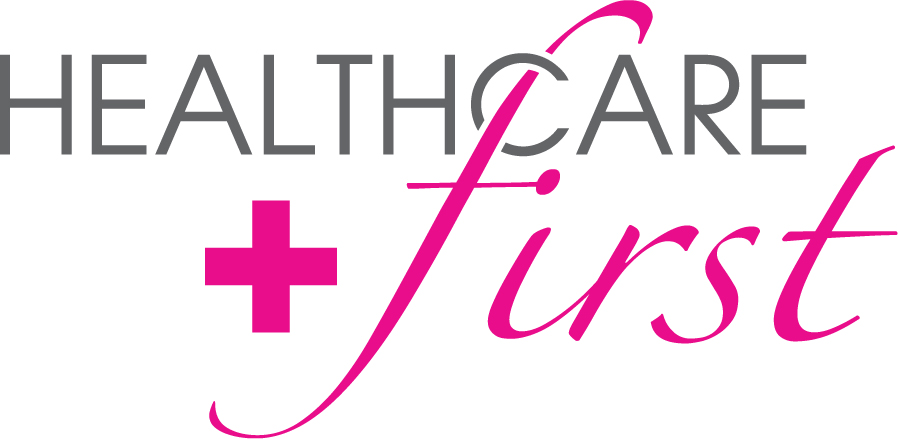 Enterprise Edition 14.21 Release Notes
Enterprise Edition 14.21 Release Notes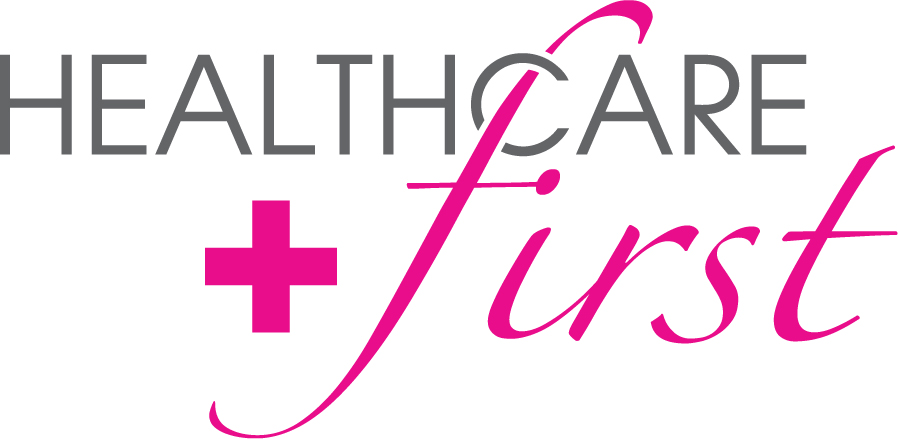 Enterprise Edition 14.21 Release Notes
Enterprise Edition 14.21 Release Notes

December 30, 2014
Below are the latest updates to Enterprise Edition.
The following icons denote items that you should pay close attention to. These items may need an adjustment to your work flow and processes or set up to function as designed, or to meet regulatory changes and mandates.
|
|
Process Change |
|
|
Setup Needed |
|
|
Regulatory Item |
|
|
Education |
firstHOMECARE & firstHOSPICE
Maintenance
Changes will be made to Payroll as follows:
Tools | Payroll | Payroll Batches will be updated to correct generation problems for patients with warnings/errors.
Tools | Payroll | Payroll Batches will be updated to calculate Overtime for employees when the visit is in the current pay period, the employee has a value greater than zero for Consecutive overtime days, or the pay cycle of the batch is Weekly or Bi-Weekly and the employee’s overtime type has been set and has values greater than zero. Daily overtime will also be included if the overtime type has been set and the daily checkbox has been marked for the office group. If the overtime type is hourly, only that portion of the visit time that puts the employee over their OT Threshold will be marked as OT. Therefore, two batch items will be created for visits in this case.
In Tools | Payroll | Payroll Adjustments you will now have the ability to enter an adjustment from a previous date (prior to the batch generation date) on the adjustment screen which will display in the current batch you are working on.
Tools | Payroll | Payroll Adjustments will be updated to enable the Save button after clicking New to create a new adjustment.
Tools | Payroll | Payroll Adjustments will be updated to disable the Employee drop-down to avoid creating duplicate records when changing an employee in a payroll batch.
Tools | Payroll | Payroll Adjustments will be updated to enable the Delete button when creating a new adjustment.
When in Personnel mode in Tools | Payroll | Payroll Adjustments items will now display for the past 12 months and there will be no end date in the filter. This will allow future adjustments to display.
Tools | Payroll | Payroll Process will be updated to mark all Line Item OT visits/time with OT data.
Tools | Payroll | Payroll Process will be updated to add two columns to Line Item that will include the total number of hours for each item for the visit and for office time.
firstHOMECARE
Maintenance
Changes will be made to Reports | CAHPS Survey to revise the report as follows:
The Total Patients Excluded line item will be expanded to display as one row instead of two rows.
The ID field will be aligned to display in the exact same location for both the Patient Excluded and Patient Included records.
The Patient Included text will now read “Patients Included” to match the label in the top section of the report.
Patients Included will no longer display on the report when the report filter is set to only display patients that are excluded.
Enhancements
Changes will be made to accommodate the modified version of the mandated OASIS-C1, OASIS-C1/ICD-9 Version, which will be effective at 12:00 am on January 1, 2015 and will remain in effect until ICD-10 is implemented.
The following changes will be made in Enterprise Edition:
![]()
![]() Changes will be made to Patients | Documents to add a new option 2+ in the Create Document drop-down menu. This option will be the new default selection. To create OASIS-C documents for episodes that began prior to January 1, 2015 for late submission, select 2.00 from the Create Document drop-down menu.
Changes will be made to Patients | Documents to add a new option 2+ in the Create Document drop-down menu. This option will be the new default selection. To create OASIS-C documents for episodes that began prior to January 1, 2015 for late submission, select 2.00 from the Create Document drop-down menu.
![]()
![]() Changes will be made to Patients | Documents to add a new folder HCF in the New Document drop-down menu. This folder will contain a set of new Comprehensive Assessments beginning January 1, 2015, that include OASIS C-1 items to be used for all episodes starting on or after January 1, 2015, as well as the remainder of existing HH and Hospice documents that will still be applicable. Sample copies of these documents are attached at the end of the Release Notes.
Changes will be made to Patients | Documents to add a new folder HCF in the New Document drop-down menu. This folder will contain a set of new Comprehensive Assessments beginning January 1, 2015, that include OASIS C-1 items to be used for all episodes starting on or after January 1, 2015, as well as the remainder of existing HH and Hospice documents that will still be applicable. Sample copies of these documents are attached at the end of the Release Notes.
![]()
![]() Changes will be made to Patients | Documents to add new features for OASIS C-1 documents including the following:
Changes will be made to Patients | Documents to add new features for OASIS C-1 documents including the following:
New forms will still contain the T page, Care Plan Summary, and P Page, but will now only have a Document tab instead of page numbers at the top of the document. All required information will display on the Document tab in a scrolling format to allow you to efficiently enter all required data.
A new menu icon ![]() will appear in the top left corner of the document to allow navigation within the document.
will appear in the top left corner of the document to allow navigation within the document.
Save and Next buttons will no longer display. The save function will now occur automatically when the user changes fields, there will no longer be a need to click a Save or Next button.
The 20 minute timeout will now be reset every 60 seconds when entering OASIS data as long as data is being entered.
The Validate button at the top right of the document will now contain the S1 Validation and HHRG Calculation information. There will no longer be a need to click the Fastlink tab to view Validation messages. This button will need to be clicked after a document is completed to validate the document. If the document contains errors when you click the Validate button, a notification will appear at the top of the document stating “Validation complete. X error(s).” To view the errors, click the arrow on the notification.
A new Create Order button will appear at the top right of the document when you are documenting items that will need an Order created. Click this button to create the associated Order.
A new Collapse All/Expand All button will appear at the top of the document to allow you to collapse or expand items on the screen.
Print Preview button at the top right of the document will now allow the ability to print or preview All Questions/Answers or just Questions with Answers to give a more condensed note that shows only data documented.
A new Actions drop-down menu will appear on the top right of the document.
You will now have the ability to click a radio button selection to clear data already entered in the field and select the clicked option.
The Diagnosis for M1020 will now flow from the Patient Chart to Documents.
Once you have completed a document, you will now be able to navigate to the Documents tab by clicking the tab.
Changes will be made to Wound pages to no longer allow Incontinence to be entered as a Wound Type as it is not a valid type. Additionally, if Incontinence was previously entered as a Wound Type on a Wound document, it will no longer flow to new documents and you will receive an error message at the top of the document. Changes will also be made to add more room to describe “concerning” in the Instructions Given section.
![]()
![]() Changes will be made to Patients | Documents to consolidate OASIS only assessments. A new folder CMS has been added to the New Document drop-down menu to include these documents as well as Hospice Item Set documents. These documents will not be discipline specific, only one set of documents will be available.
Changes will be made to Patients | Documents to consolidate OASIS only assessments. A new folder CMS has been added to the New Document drop-down menu to include these documents as well as Hospice Item Set documents. These documents will not be discipline specific, only one set of documents will be available.
![]() Changes will be made to Patients | Documents to reflect the new CMS mandate requiring inclusion of the five new required data elements for Face to Face encounters. These items will now be in the Face to Face Physician Assessment and will include the following new fields:
Changes will be made to Patients | Documents to reflect the new CMS mandate requiring inclusion of the five new required data elements for Face to Face encounters. These items will now be in the Face to Face Physician Assessment and will include the following new fields:
A date and checkbox to attest to the following certification statement “I certify that this patient is under my care and that I or a nurse practitioner or physician’s assistant working with me, had a face-to-face encounter that meets the physician face-to-face requirements with this patient on:”
A field to enter information to attest to the following statement “The encounter with the patients was in whole, or in part for the following medical condition which is the primary reason for home health. That medical condition is identified as follows:”
Checkboxes to attest to the following statement “I certify that based on my findings, the patient is homebound and the following services are medically necessary home health services (Check all that apply):”
Checkboxes and a field to attest to the following statement “I have provided the homecare agency with the following documentation to support the patients’ medical necessity and substantiate their homebound status. (Check all that apply):”
The narrative section has been removed as it is no longer required by CMS.
Additionally, the new Face to Face assessment will still contain the T page, Care Plan Summary, and P Page, but will now only have a Document tab instead of page numbers at the top of the document, as the Comprehensive Assessments now do. All required information will display on the Document tab in a scrolling format to allow you to efficiently enter all required data. The new menu icon ![]() will appear in the top left corner of the document to allow navigation within the document as in the new Comprehensive Assessments.
will appear in the top left corner of the document to allow navigation within the document as in the new Comprehensive Assessments.
Changes will be made to update and reflect the new HH PPS Rate changes. All necessary changes to utilize the new rates will be made behind the scenes. The CY 2015 final rule Rate Update/Grouper Changes apply to episodes that end on or after 1/1/2015.
Although new rates will be applied behind the scenes, patients that live in counties that are affected by the new transitional CBSA codes will need to be modified with the correct new CBSA code to allow episodes to calculate properly and the submissions to not be rejected. You will receive an error message during billing if the patient’s CBSA code is invalid. If you receive the error message stating that the CBSA code is invalid, verify that the patient has a County selected with a CBSA code on the Patient | Address/Phones screen. If one is selected, you must discontinue the current County CBSA code and enter a new one:
On the Main menu click Patients then select Address/Phones.
In the Effective Thru field enter the date 12/31/2014.
Click Save.
Click New.
Enter the Effective From date of 1/1/2015.
Enter the same Address, City, State, and Zip as existed on the old record.
In the Search field, begin typing the county name.
Click the Search icon.
A list of applicable CBSA transitional codes for the county will display in the Select County grid.
Verify the correct county for the patient and click the applicable county in the grid with the correct CBSA code (transitional codes will begin with 50xxx).
Click Save.
Changes will be made to accommodate the CY 2015 final rule Therapy Reassessment mandate.
Changes will be made to Alerts and Reports to add Warnings that will display when criteria that meet the new requirements have not been met. To be in compliance with the new requirements, items noted in the Warning must be corrected before submission.
![]() In order to ensure that you receive the appropriate warnings and alerts, and to ensure that the Therapy Reassessment report will work properly, please check your agency’s settings in Master Files | Service Master and Payors/Plans:
In order to ensure that you receive the appropriate warnings and alerts, and to ensure that the Therapy Reassessment report will work properly, please check your agency’s settings in Master Files | Service Master and Payors/Plans:
On the Main menu select Master Files and then Service Master.
Locate all services that are classified as a Therapy Reassessment type visit.
Review the Therapy Reassessment option at the bottom of the screen. If the checkbox is not checked, click the box to select and check it. (This tells Enterprise Edition that this is a visit requiring reassessment every 30 days per new CMS mandates.)
Click Save.
On the Main menu under Master Files select Payors/Plans.
On the Payors tab select the applicable payor.
Click the Plans tab.
On the right hand side of the screen review the Apply CMS Episodic Therapy Tracking Requirements option. If the checkbox is not checked, click the box to select and check it. (This tells Enterprise Edition to track this payor to meet CMS mandated therapy requirements. When this box is checked you will be able to run Therapy Reassessment reports to ensure that your agency is meeting the requirements.)
![]() To verify that Therapy Reassessment Alerts have been turned on for the applicable services in Master Files | Alerts:
To verify that Therapy Reassessment Alerts have been turned on for the applicable services in Master Files | Alerts:
On the Main menu select Master Files and then Alerts.
Narrow the Alert search by clicking the Show Search Options link, then selecting Clinical from the Search By Category drop-down menu.
The narrowed search will display. Scroll down to the bottom of the list by clicking the last page number displayed at the bottom of the screen. (Because these are newly added Alerts they will display at the end of the list.)
Locate the Alerts with a Subcategory of Therapy Reassessment.
Review all Therapy Reassessment alerts to see if they are selected as an Active alert.
If the Therapy Reassessment alerts do not have a check in the Active column, click Edit on the alert line item then click the box in the Active column to select and check it.
Click Update.
Repeat for all Therapy Reassessment alerts.
After all Therapy Reassessment alerts have been turned on, qualified clinicians and DONs will be able to view the triggered patients in Alerts. The triggered alerts can be narrowed on the Alerts screen to only display Therapy Reassessment alerts by selecting Clinical in the Category drop-down menu then selecting the individual alert. Additionally, the triggered alerts can be viewed in Reports | Scheduling | Therapy Reassessment filtered by desired report filter criteria. HEALTHCAREfirst recommends that this report be run as soon as therapy visits are scheduled to ensure that all therapy reassessments are done in a timely fashion by qualified clinicians, and all therapy visits will be covered.
![]() In addition, changes will be made to Personnel | Employment to add a new Qualified to Perform CMS Therapy Reassessments checkbox. The box will not be selected by default. To indicate to Enterprise Edition that an employee is qualified per CMS mandate to perform reassessments, in the employee’s Employment screen click the box to select and check it.
In addition, changes will be made to Personnel | Employment to add a new Qualified to Perform CMS Therapy Reassessments checkbox. The box will not be selected by default. To indicate to Enterprise Edition that an employee is qualified per CMS mandate to perform reassessments, in the employee’s Employment screen click the box to select and check it.
Thank you for being our customer!