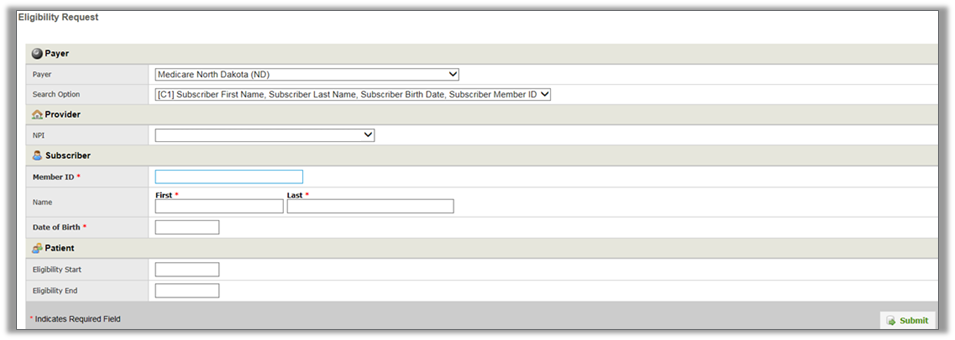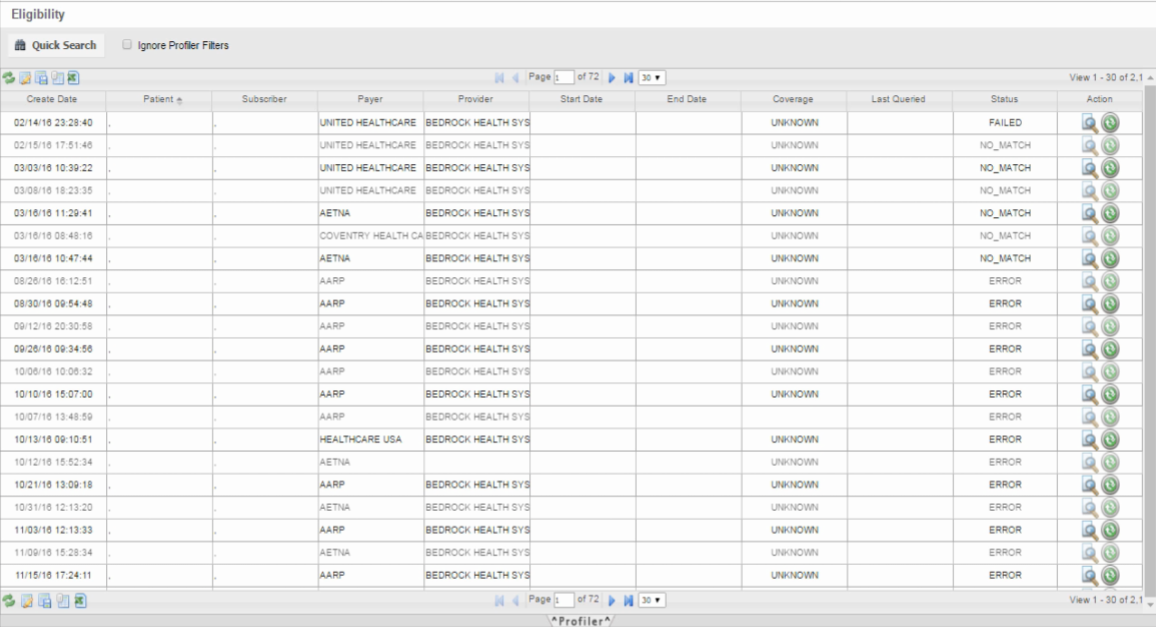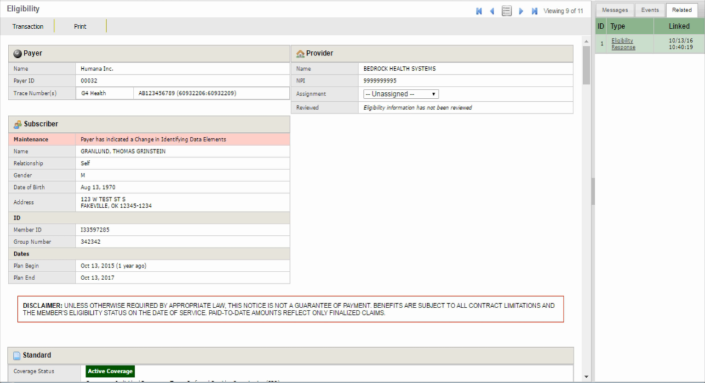Checking Eligibility in firstREV
Additional Insight on Eligibility Features in firstREV
|

|
Users can access eligibility requests and responses by clicking the appropriate quick link on the Dashboard or by clicking Patients on the toolbar and selecting either Request or Responses.
|
Requesting Eligibility
Eligibility requests submitted in firstREV are conducted in current/real-time by entering information that is required by the specific payer you are submitting the request to.
Follow this process to request eligibility for a patient:
Accessing the Eligibility Responses Grid
After requests are submitted, users can view the corresponding eligibility responses by clicking Patients and then selecting Responses under the Eligibility menu section header. Users can also access this screen from the Quick Links section on the Dashboard.
Similar to other screens throughout firstREV, responses display in a grid format and users can customize what columns or data are included and how data displays. Also like other data grids, the Profiler can be used to sort information according to variety of different criteria (e.g. Dates, Benefits, Status of responses, Payer, etc.).
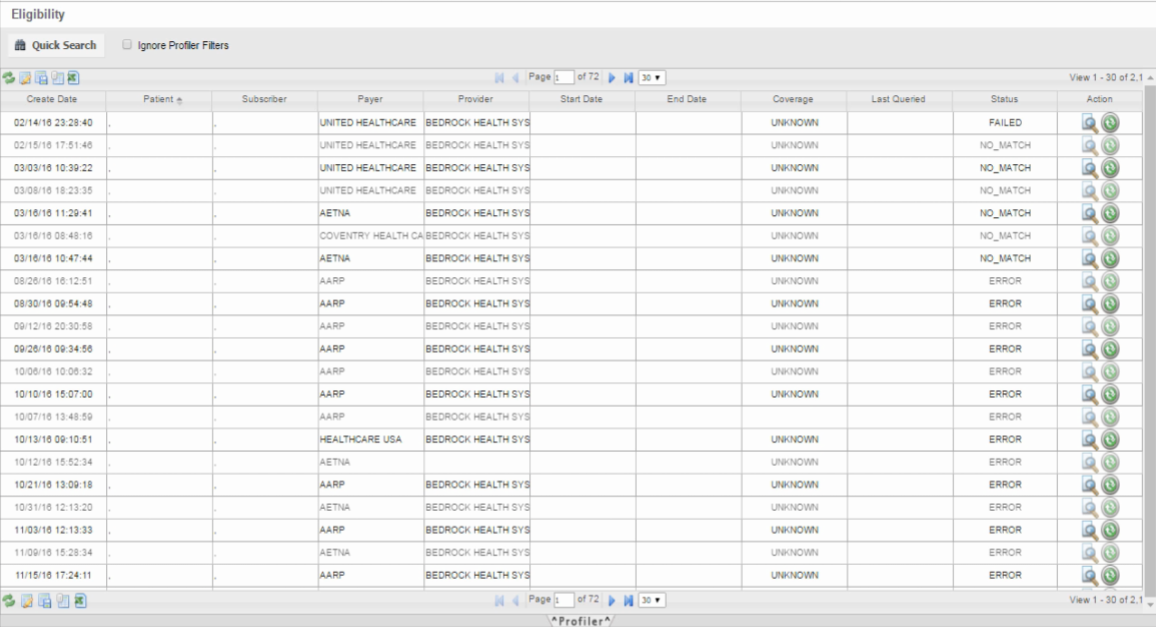
Viewing Eligibility Responses
After accessing the Eligibility screen, users can view general details for any particular response record displayed in the grid. For Medicare patients, this provides additional plan and benefit descriptions as well.
To access the full eligibility report for a patient, click  in the Actions column, or simply click anywhere within the corresponding row in the grid.
in the Actions column, or simply click anywhere within the corresponding row in the grid.
Eligibility Control Tabs
Resubmitting an Eligibility Request
After submitting an eligibility request for a patient, users still have a way of sending another request. Regardless if the initial request failed because of incorrect information, or if time has passed and a patient’s eligibility needs to be re-checked, firstREV includes a convenient way to resubmit an eligibility request.
To resubmit an eligibility request for a patient:
Printing Eligibility Responses
While viewing the Eligibility screen within an individual response record, users are able to print out a detailed report file. To generate an eligibility response report, hover the mouse cursor over the Print tab and then click Response. In the Print Response prompt that displays, use the filtering options to specify which sections of data will be included in the report. Click Run Report to confirm the details and then click the link in the Download is Ready prompt that displays. The eligibility response report will download as a .pdf file.