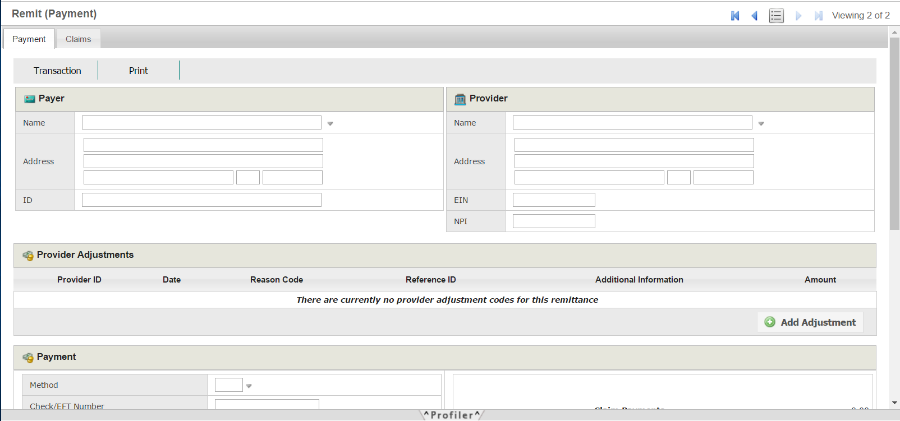
As some payers will not send remits electronically, firstREV provides users with the option to enter details for a remittance payment manually. If your agency has received a paper check/remit, use the corresponding details for the check/remit (i.e. Payer, Provider, Provider Adjustments, Payment, etc.) to create a new remit record in firstREV, so your agency has a record that it was actually paid.
Follow the process below to create a remit record for a paper payment that your agency received:
1. Access the remit payments grid by clicking the appropriate quick link in the Dashboard or by clicking Collections on the toolbar and then selecting Remit Payments.
2. While viewing the Remit (Payments) grid, hover the mouse cursor over Tools and select New Payment. A New Payment confirmation prompt will display. Click Yes to confirm the action. A blank remittance payment record will display, with the Payment tab selected, as shown in the sample image.
3. Proceed through each section in the blank form and enter all applicable information for the new remittance payment:
● Payer
● Provider
● Provider Adjustments
● Payment
● Statistics
● Notes
4. After you have entered the correct information for the new remit payment in the form, hover the mouse cursor over the Transaction tab and then click Save.
5. Next, attach the manual remit payment entry to the appropriate claim by first clicking the Claims tab at the top of the screen.
6. Click 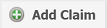 .
.
7. Using the Select Claims prompt that displays, choose the claim that you want to associate with the new remit payment record.
8. Click Next to associate the selected claim with the new remit.
9. Return to the Payment tab.
10. Hover the mouse cursor over the Transaction tab and then click Save.