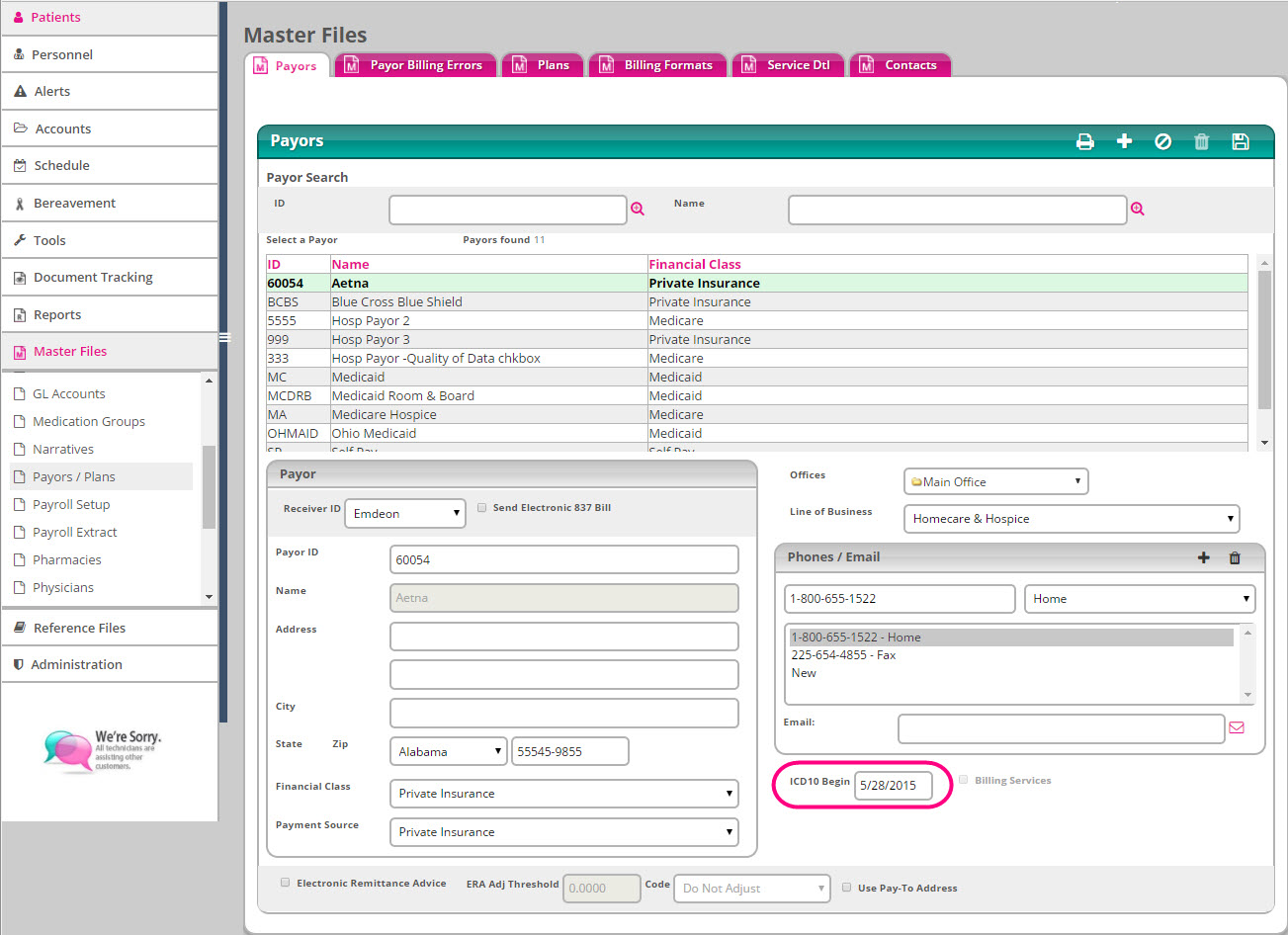
Detailed in this section are specific details regarding the two main types of ICD-10 testing that are available.
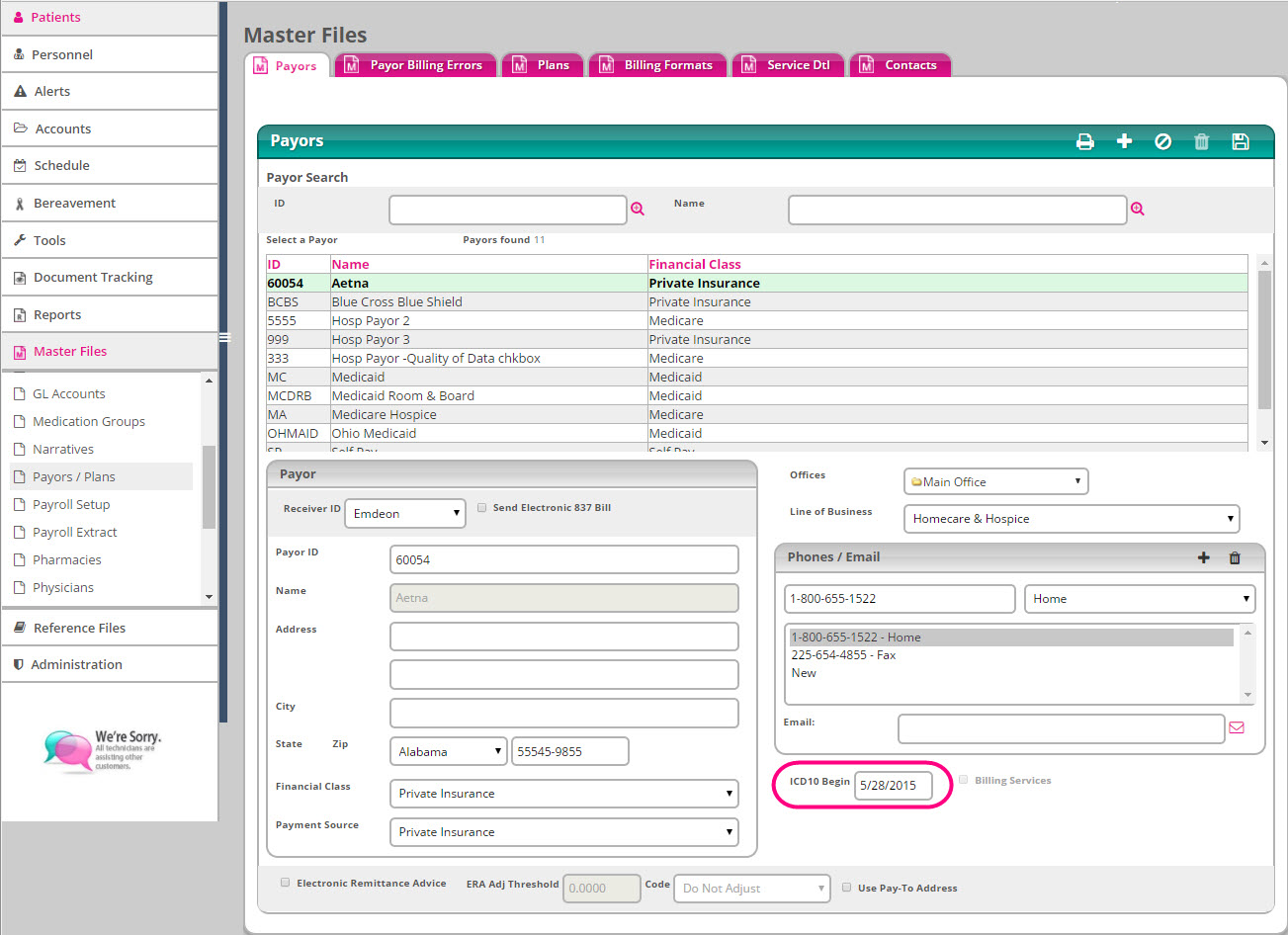
To test claims with ICD-10 codes in the new system prior to the 10/1/2015 deadline:
From the Main Menu, navigate to Master Files | Payors / Plans | Payors (See image to the right).
1. In the ICD10 Begin field, enter an applicable date.
2. Navigate to Accounts | Billing | Create Batch.
3. Follow the normal billing process for creating claims by proceeding through the Work With Batches and Post Batches tabs.
4. After entering any applicable information on the Post Batches screen, click Download Claims.
5. Select the desired Office from the list.
6. From the Claim Tree, click either the Institutional or Professional link. An applicable list will automatically display in the Claim Window.
7. Click the Process Clean Claims Icon (![]() ).
).
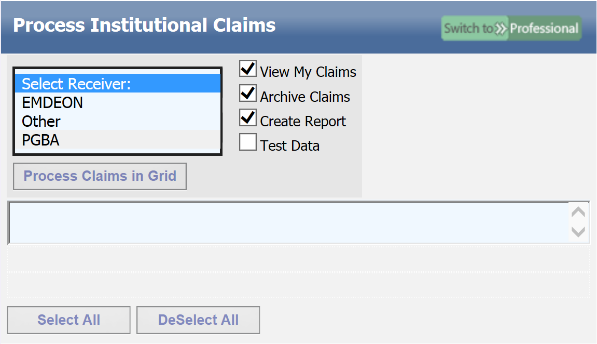
8. Click the Select Receiver: field and choose the applicable receiver from the drop-down menu (See image to right).
9. Check the empty box next to Test Data. A dialog box will appear.
10. Click Process in test mode.
11. Click Process Claims in Grid.
12. Click the Refresh Icon (![]() ).
).
13. Uncheck the box next to Test Data.
14. Navigate to Master Files | Payors / Plans | Payors.
15. Remove any values entered in the ICD10 Begin Date.
16. Complete the necessary process to "reverse" the patient claim out of Accounts Receivable to remove any remaining test data from the software.