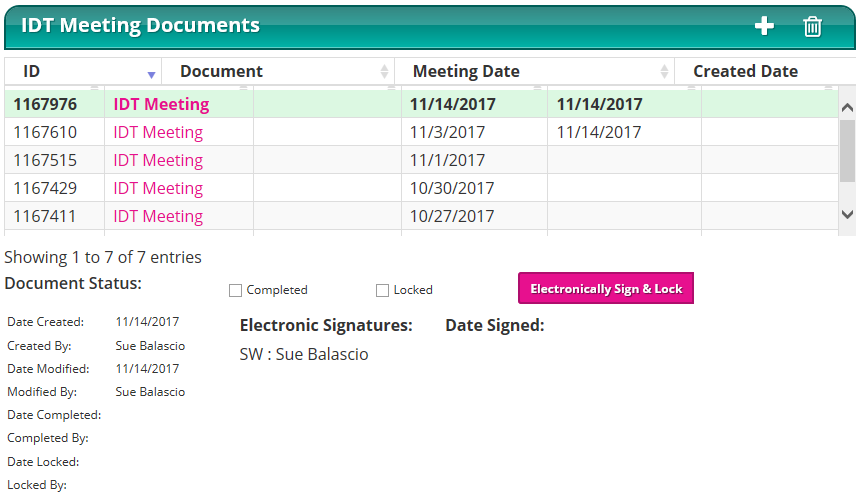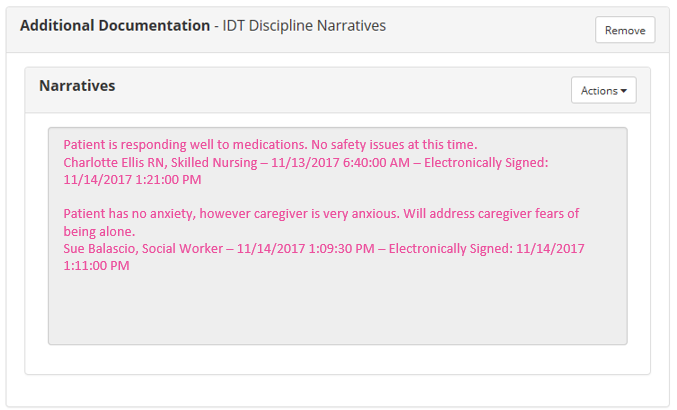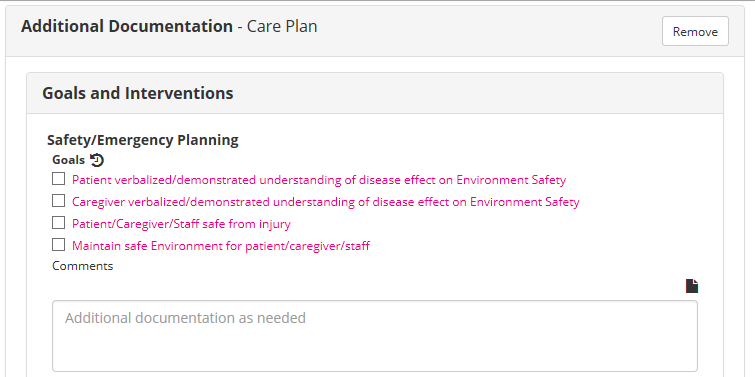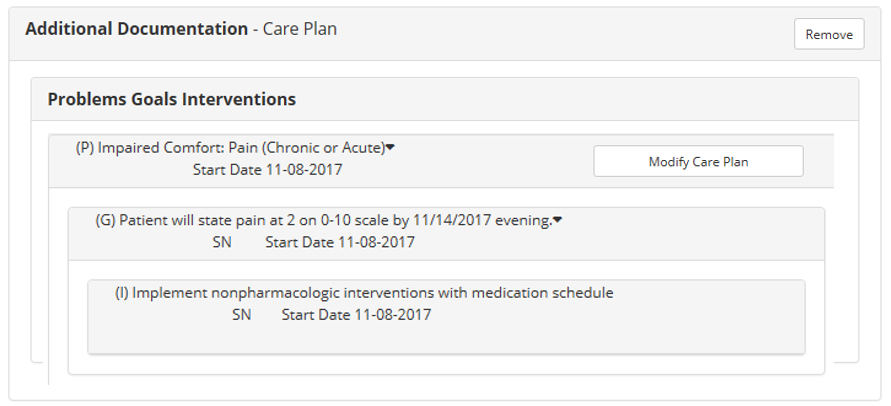The Meeting Summary section includes a large narrative area and the ability to document care coordination. Pre-defined narratives can be inserted using the narrative note tool (![]() ). Previously documented narratives can be viewed using the Historical Lookback function (
). Previously documented narratives can be viewed using the Historical Lookback function (![]() ). This will display in reverse chronological order any narratives documented at the end of any assessment forms and in any progress or visit note.
). This will display in reverse chronological order any narratives documented at the end of any assessment forms and in any progress or visit note.