

The Medication Administration screen will display for users to enter administration times for medications entered in MAR Schedule Setup. This screen can be accessed from anywhere in the software by clicking the MAR icon to the top-right (![]() ). The Medication Administration screen is divided into sections: Continuous, Scheduled, As Needed (PRN). The number in the section header indicates how many medications are present in each section.
). The Medication Administration screen is divided into sections: Continuous, Scheduled, As Needed (PRN). The number in the section header indicates how many medications are present in each section.
First, Continuous medications are listed. Second, Scheduled medications that are not marked As Needed (PRN) in the Patient Medications tab. The third AS NEEDED (PRN) section includes any medications that were marked As Needed (PRN) in the Patient Medications tab. If applicable, a fourth section will display PRN Efficacy Documentation reminders if this feature has been enabled in Master Files | MAR Setup.
 — Indicates that the medication was administered to the patient. After Give is clicked, the Dosage Given prompt will display where users can then enter the Amount Given and enter any medication Notes (as applicable). If the medication Administration Warning feature is turned on within the User Preferences tab for the user account (in Administration | User Security), a warning message will display when the user clicks Give.
— Indicates that the medication was administered to the patient. After Give is clicked, the Dosage Given prompt will display where users can then enter the Amount Given and enter any medication Notes (as applicable). If the medication Administration Warning feature is turned on within the User Preferences tab for the user account (in Administration | User Security), a warning message will display when the user clicks Give.
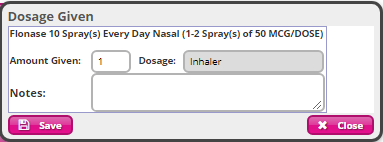
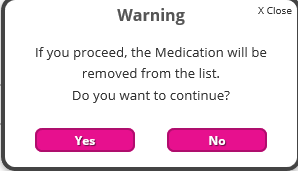
 — Indicates that the medication was not administered to the patient. You will be prompted to indicate the Reason Medication Not Given/Administered reason(s), as shown to the right. Select a reason from the list or enter the description in the Other Reason field and then click Save.
— Indicates that the medication was not administered to the patient. You will be prompted to indicate the Reason Medication Not Given/Administered reason(s), as shown to the right. Select a reason from the list or enter the description in the Other Reason field and then click Save.
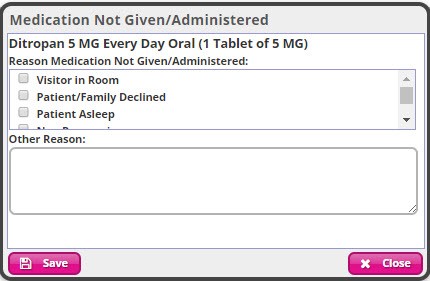
|
|
Not given reason options populate from the list that is set up for the agency in Reference Files | MAR Reason Codes. |
Medications with a Range
As Needed (PRN) Medications