 in the On Hold section, click
in the On Hold section, click
From within the Patients | MAR | Patient Medications screen, users have the ability to place any MAR medication on hold by using the On Hold section at the bottom of the screen. Multiple holds can be placed on a medication as long as none of the hold date ranges overlap.
To place a medication on hold, select the desired medication from the Patient Medications grid, click  in the On Hold section, click
in the On Hold section, click ![]() in the Hold Start Date and Hold Stop Date fields to specify the date/time, and then click
in the Hold Start Date and Hold Stop Date fields to specify the date/time, and then click ![]() (within the On Hold section). If necessary, users can also delete any existing holds by selecting the appropriate record and clicking
(within the On Hold section). If necessary, users can also delete any existing holds by selecting the appropriate record and clicking ![]() .
.

Once a medication has been placed on hold, the software will automatically update each of the MAR screens according to the hold details that were entered:
● Medication record will include the following text in each of the display grids (in Patient Medications and MAR Schedule Setup) to indicate the medication is currently on hold: “ON HOLD from [Hold start date/time] to [Hold stop date/time]”.
● All scheduled doses of the medication that fall within the start date/time and stop date/display in red font with an on hold icon (![]() ) in the MAR Schedule Calendar screen.
) in the MAR Schedule Calendar screen.
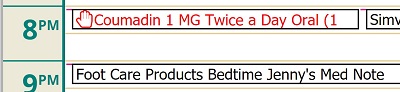
● All doses that fall within the specified start date/time and stop date/time will not be listed in the MAR Administration screen, regardless of medication type (i.e. Continuous, Scheduled, PRN).
|
|
Hold start and stop times coincide with the agency's time zone settings (set up in Master Files | Agency). This ensures consistency and accuracy as users are able to reference the specific administration time, including the time zone, in the MAR Administration screen. |