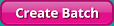 .
.
1. Navigate to Accounts | Billing | Create Batch.
2. Select the applicable office from the Office drop-down menu.
3. From the Payor drop-down menu, select Medicare.
4. From the Sequence drop-down menu, select Secondary.
5. Check the box next to Process Final.
6. Enter the appropriate Bill thru Date and then click 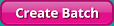 .
.
7. When the batch is ready, click Save Batch. (Refer to Creating a Batch for further details regarding creating a batch.)
8. Click the Work With Batches tab.
9. Correct any necessary claim data issues (Refer to Resolving Batch Warnings and Errors for further details).
10. When completed, click  .
.
11. Click the Post Batches tab.
12. Select the batch from the grid.
13. Click 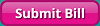 .
.
14. Access the firstREV interface to complete the process for billing Medicare as a secondary payor:
● Add Primary Payer Details in firstREV
15. To view the corresponding files for submitted claims, proceed to the Download Claims tab. The software processes claims based on the file transmission settings established for the receiver ID that is associated with each payer (in Master Files | Receivers).
|
File Transmission Scenarios The software handles claims for each payor based on the settings established for the receiver ID record that is associated with the payor. In general, agencies can choose to manually submit claims or have HEALTHCAREfirst submit their claims. The following two charts contain details regarding the difference between an agency manually submitting claim files and HEALTHCAREfirst transmitting claims for an agency. Each chart details several scenarios regarding claim files, including the File Transmission setting associated with the scenario, if the firstREV Claim Editor box is checked, as well as related instructions. |